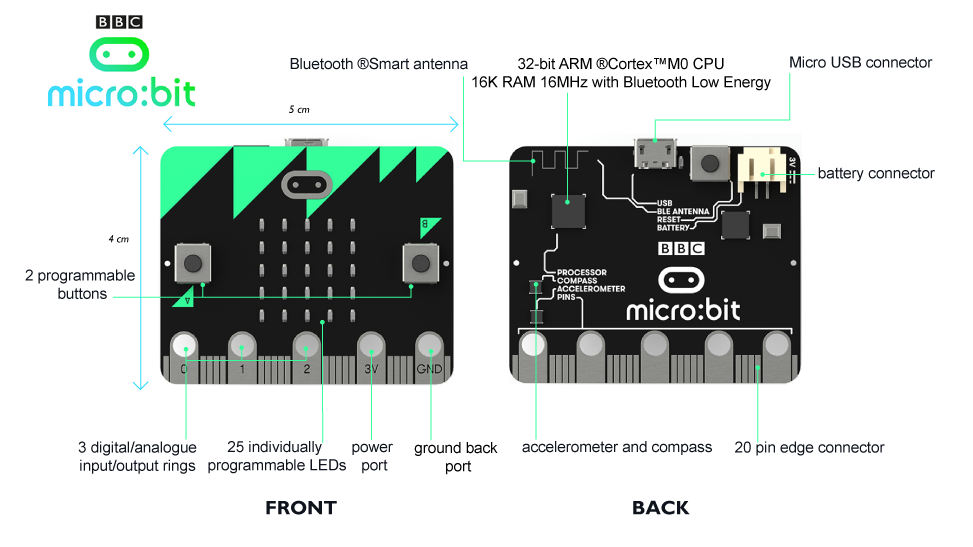4.1 KiB
Device
All the bits and pieces that make up your BBC micro:bit
LED Screen and Status LED
The red lights are LEDs (light emitting diodes) and form a 5 x 5 LED Screen. They can be set to on/off and the brightness can be controlled.
The yellow light on the back of the micro:bit is the status LED. It flashes yellow when the system wants to tell the user that something has happened.
Buttons
Buttons A and B are a form of input. When you press a button, it completes an electrical circuit. The micro:bit can detect either of its two buttons being pressed and un-pressed and be programmed to act on that or send the information to another device.
Button R on the back of the micro:bit is a system button. It has different uses. When you have downloaded and run your code onto your micro:bit, press Button R to restart and run your program from the beginning.
When you plug in your micro:bit, it should appear as MICROBIT. If you accidentally hold down the reset button as you’re plugging in your micro:bit, the micro:bit will appear as a MAINTENANCE drive instead of MICROBIT. This is known as maintenance mode.**
To continue programming your micro:bit YOU MUST unplug your USB and reconnect it. Check that the drive now shows as MICROBIT.
**Use with caution. If you click on the drive while it shows as MAINTENANCE, you can see which version of firmware you have running on your micro:bit. Firmware on your micro:bit should be up-to-date already. You can find the version of firmware in the 'version.txt' file on the micro:bit. Further information on the firmware can be found here:
https://developer.mbed.org/platforms/Microbit/#firmware
Compass
The compass can detect magnetic fields such as the Earth’s magnetic field. As the micro:bit has this compass, it is possible to detect the direction it is moving in. The micro:bit can detect where it is facing and movement in degrees. This data can be used by the micro:bit in a program or be sent to another device.
Accelerometer
There is a an accelerometer on your micro:bit which detects changes in the micro:bit’s speed. It converts analogue information into digital form that can be used in micro:bit programs. Output is in milli-g. The device will also detect a small number of standard actions e.g. shake, tilt and free-fall.
Pins
The pins can be a form of input or output. There are labels for the input/output pins P0, P1, P2, which you can attach external sensors to such as thermometers or moisture detectors. You can read more about large and small pins here.
How do I connect the micro:bit to my computer?
Your micro:bit can be connected to your computer via a micro USB cable. Data can be sent and received between the micro:bit and the computer so programs can be downloaded from Windows, Macs and Chromebooks onto the micro:bit via this USB data connection. You can read more information on how to run scripts on your micro:bit here, and about the error messages you might get here.
Powering your micro:bit
When your micro:bit is connected to your computer with the micro USB, it doesn’t need another power source.
When your micro:bit isn’t connected to your computer, tablet or mobile, you will need 2 x AAA 1.5 V batteries to power it.
The pins labelled 3V and GND are the power supply pins. You can attach an external device such as a motor to these and power it using the battery or USB.
Bluetooth Low Energy Antenna
You will see the label BLE ANNTENA on the back of your micro:bit. It is for a messaging service, so that devices can talk to each other. The micro:bit is a peripheral device which can talk to a central device like a smart phone or tablet that has Bluetooth Low Energy (BLE). The micro:bit can send signals and receive signals from a central device so another BLE device can control the micro:bit or the micro:bit can control another BLE device.
Technical Information
The micro:bit has been designed to be a bare-board micro controller for use by children aged 11-12. More information is available at the BBC web site.